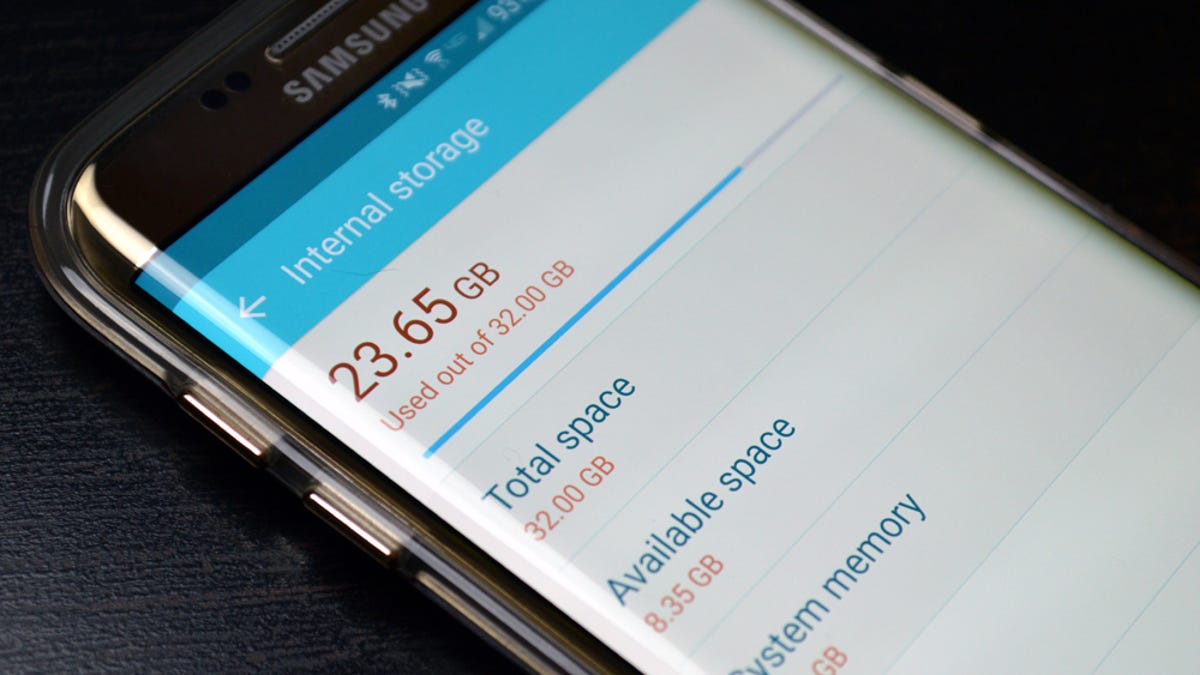
Being out of storage space is one of the worst things that can happen in this digital age. But that’s not the end of the world. Here are some hacks to free up storage space on your Mac, PC, iPhone, and Android devices.
Hacks to free up storage space
Saving storage on your Mac
Macbook’s smaller hard drives make it a necessity to clean up space regularly. Escape manually cleaning temp files. Don’t forget to clean your iTunes backup from your iPad and iPhone regularly. Duplicate files are yet another space-eating problem. But deleting them is easy with many third-party apps. Check your disk space directly on your Mac or with a hard disk analysis tool. Use it to set up automatic emptying of trash and optimize storage.
Saving storage on your PC
No matter how large your SSD or HDD is, there will be a point where you will run out of space. But, worry not. There are many ways to make sure you don’t face this problem.
Regularly empty your recycle bin to delete files permanently.
Make the best of Windows’ built-in disk cleanup and erase system error files, temp files, system files, and previous system installations.
Switch on storage sense to automate cleanups. You can also sync your PC to the cloud via OneDrive. Windows lets you do a partition on the hard drive. Reappropriate your hard disk space to make sure you don’t burden a single section. Make sure to use a separate partition to store system files and backups.
Saving storage on your iPhone
iCloud is the default storage site for photos and files received. Make sure to change it to the device storage. To check storage breakdown, go to Settings > General > iPhone Storage.
Once you see the breakdown, delete unnecessary apps and files. Don’t forget to delete unwanted messages and attachments from iMessages. It can take much more space than you can imagine.
Make sure to save photos on iCloud.
Another option is to let your phone manage your storage. It allows you to remove unused apps but keeps all documents and data. To enable this, go to the settings tab, turn on the ‘Offload Unused Apps.
Saving storage on your Android devices
Android phones come with a range of system storage – 16GB to 128GB. Managing storage is very crucial since you can run out of storage quickly.
Start with freeing up space with Android’s Smart Storage option from Settings. You can automate it to delete files older than 30 to 90 days.
Stop automatic updates for apps directly on Google Play Store to avoid unnecessary updates.
Use a file manager to clear duplicate or unwanted files.
Store your photos online with Google Photos and not on your device. However, don’t upload Whastapp media since you might not want forwarded images to eat up space.
